Active Sessions
This option is only available from the Main menu if Active Directory is used by your organization to manage permissions and access to Axiell Collections:
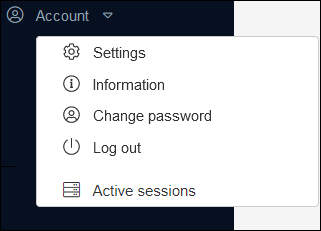
The Active Sessions option allows Administrators (any user who has been assigned the $ADMIN role) to monitor who is logged into Collections, to send messages to logged in users, close sessions (Evict a user) and view licence details.
Note: If this option is available in your system, it will only display for Administrators.
In Axiell Designer: the application doesn’t need application authentication, but users who should have access to the Active Sessions functionality, should be registered as a user with the $ADMIN role in the application definition (.pbk). The user name must match their Active Directory user name (AD groups do not function).
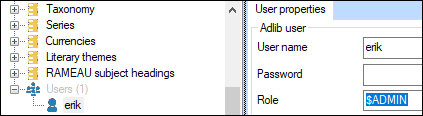
Details about using the Active Sessions option are available here.
Authorized users select Account>Active Sessions from the Main menu to display the Active Sessions box:
If details are specified in settings.xml, clicking Entitlement displays the holder name, license count and expiry date:
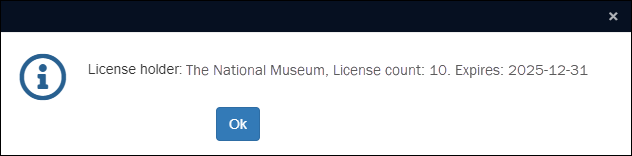
In settings.xml you can include licence information per <SessionManager> node. If you do not, the licence will be implicitly unlimited. If you do, note that inclusion is only sensible in hosted environments where the customer cannot edit this information in settings.xml. An example of these settings is:
<LicenseInfo>
<Holder>Our wonderful museum</Holder>
<Count>1</Count>
<Expires>2025-12-31</Expires>
</LicenseInfo>
<Count> should contain the number of licences.
In a multi-tenancy environment you could include licence info in the Multi session manager to apply to all tenants and specify other licence info per tenant if required, in which case the latter has precedence for a tenant. But you can also just specify licence info per tenant.
The holder name will appear in Collections directly after logging in but disappears after searching or creating records.
If the licence has expired, users get a message similar to the following when trying to log in (after which login fails):
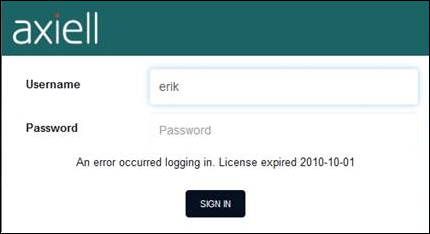
When a user tries to log in while all available licences are used, a message similar to the following appears (after which login fails):
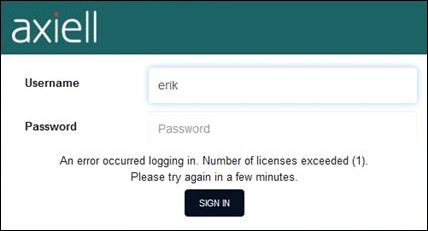
A licence will become available immediately when at least one user logs out of Collections by selecting Account>Log out from the Main menu; if a user does not log out correctly and simply closes the browser or tab in which they were working, their licence will be released after 5 minutes (from version 1.9.6 onwards) or when an Administrator manually releases it.
Note: In a Hosted environment it is important to log out of Collections (select Account>Log out from the Main menu) rather than simply close the browser tab or browser in which you are working so that your licence is immediately freed-up for another user.
Note that Collections counts licences in use per browser, so if a user has a session open in two browsers, this will use two licences.


